Digital Banking is your 24/7 internet account access. The following are some of the transactions you can perform with Digital Banking.
- View account transaction history
- Transfer funds between your accounts.
- Transfer funds to other KTCCU members.
- Link external accounts via Plaid.
- Pay bills online.
- Set up account alerts.
- Remote deposit checks (mobile).
- Control over your debit card.
- Easy access to view your e-Statements.
You can sign up for Digital Banking on the App Store, Play Store or any Desktop.
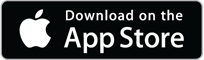
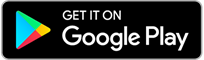
Sign up for Digital Banking
FIRST TIME REGISTRATION
When registering for the first time, please have the following information ready:
- KTCCU Account Number
- Date of Birth
- Last 4 digits of SSN
- Email Address
- Cell Phone Number
Please follow the instructions to create your username, password and register your device.
Please reach out to a KTCCU staff member if you need any assistance with registration.
Digital Banking